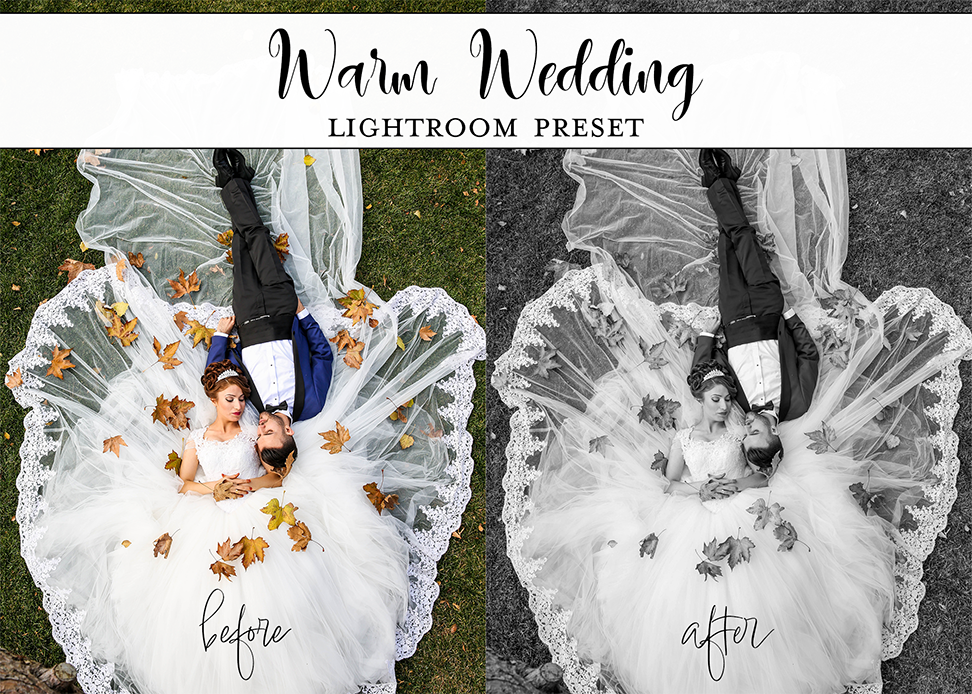Get your photos looking exactly the way you want them to with ONE CLICK! These presets have all of the magic built in, so all you have to do is decide what presets to use and save your photo! The Warm Wedding Presets collection features not only fully finished color presets, but also vignettes, smoothing filters, black and white presets, and more! Get that professional look almost instantly, and have the beautiful photos you deserve to commemorate your special day!
What’s included?
- 12 Warm Wedding Lightroom Presets for Lightroom Desktop versions (.xmp)
- 12 Warm Wedding Lightroom Presets for Lightroom Mobile versions (.dng)
These Presets will work with Mac, PC, and Mobile Lightroom, and Photoshop Camera Raw Filters!
Installing Lightroom presets on a computer
Installing presets on Lightroom is quick and easy! First download the .zip file you received when you bought the preset. Next, log into your Lightroom on your desktop and click on the Adjustments tab on the right hand side of your screen. The Adjustments tab looks like three lines with dots on them. Once you’ve opened up the Adjustments Panel, click on the Presets button on the left hand side of the panel.
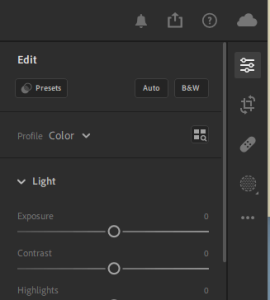
Once you’ve opened up the presets, click on the three dots on the top of the presets panel. There, you’ll see an option called “import presets.” Click on that.
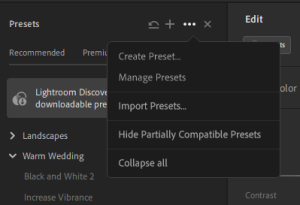
You will be asked to select which files you want to upload as presets- click on the entire zipped folder and press import. That’s it! All of the presets will be under Your Presets and ready to use!
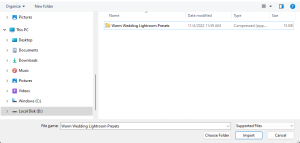
Installing Lightroom presets on the Lightroom Mobile App
To install the Lightroom present on a mobile app, just save the .dng images onto your camera roll. From there, open up the Lightroom app and click on the add photo icon (see below).
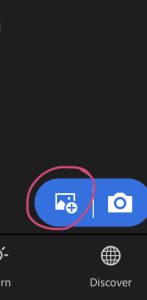
Open each photo, and click on the three dots on the top right corner.
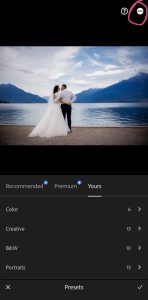
Once there, click on “create preset.”
![]()
Name the new preset the name of the original photo so you know what each preset will do later. This is very important- if you name them differently you won’t know which one to use later.
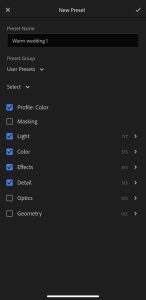
And that’s it! Now you can use your presets as you would any other under presets–> user!
Only logged in customers who have purchased this product may leave a review.
Returns
Because our products are digital downloads and available immediately after purchasing, we do not offer returns for any presets or actions. However, we will absolutely work with you to resolve any issues and make sure you are happy and satisfied with your purchase!